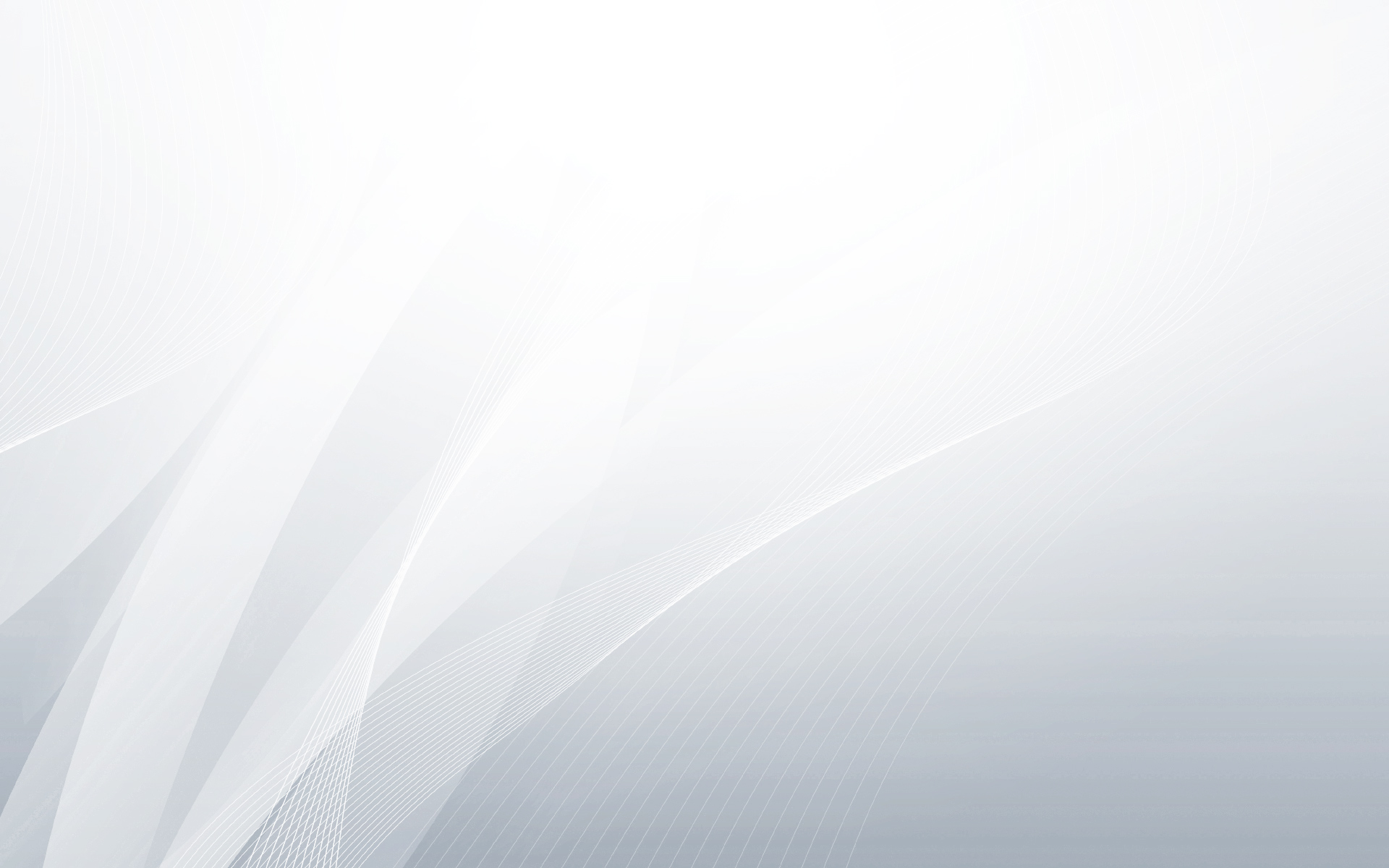In order to check the logical volume’s status we’ll use the lvs command: [root@devops ~]# lvs LV VG Attr LSize Origin Snap% Move Log Copy% Convert lvol1 doe_vg -wi-ao 100.00m The status of the lv will be dispalyed in the attr column on the fifth feild. in the above example the attribute is A which means – active. If the fifth feild is not as shown above. for example: [root@devops ~]# lvs LV VG Attr LSize Origin Snap% Move Log Copy% Convert lvol1 doe_vg -wi— 100.00m you may not be able to mount a filesystem on the logical volume. In order to activate the logical volume we’ll use the command below: [root@devops ~]# lvchange -aa /dev/mapper/vol1...
Continue reading...
LVM allows users to dynamically extend or shrink Linux “partition” or file system in online mode! The LVM can resize volume groups (VG) online by adding new physical volumes (PV) or rejecting those existing PVs attached to VG. How to setup Linux LVM ? Login with root user ID Using the whole new hard disk for LVM partition: fdisk /dev/xvdf Follow This Steps! At the Linux fdisk command prompt, press n to create a new disk partition, press p to create a primary disk partition, press 1 to denote it as 1st disk partition, press ENTER twice to accept the default of 1st and last cylinder – to convert the whole secondary hard disk to a single disk partition, press t (will...
Continue reading...