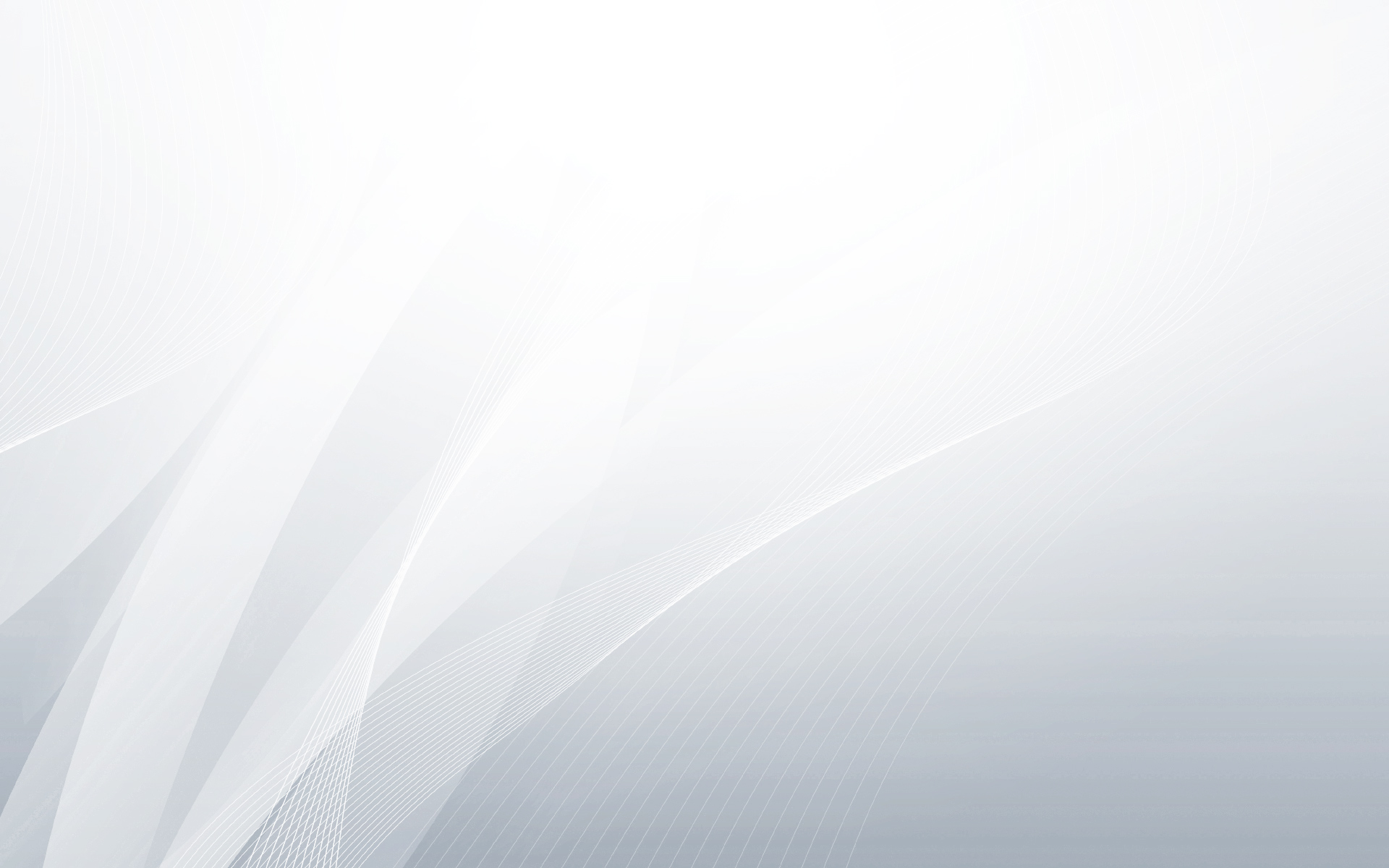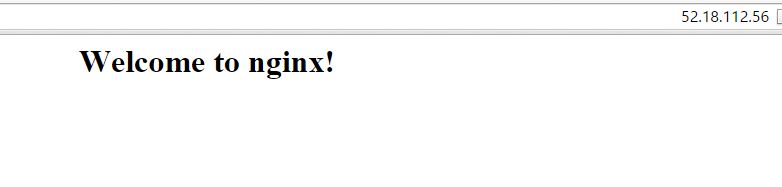In this post i’ll explain how to install nginx and wordpress on an Ubuntu server.
* First make sure that your server’s security group allowes ports 80, 443.
Step 1: Installation
The first two commands are used to update the server’s sources and install all the neccesery utilities.
[root@ubuntu ~] apt-get update
[root@ubuntu ~] apt-get install nginx mysql-server php5-mysql php5-fpm
Next make sure the the nginx server is running:
[root@ubuntu ~] /etc/init.d/nginx start
At this point go to your browesr and enter the public ip of your server. you should something like this:
Step 2: Creating the database:
Enter the database:
[root@ubuntu ~]mysql -u root -p
Enter the following commands (change the values as you like):
[root@ubuntu ~]CREATE DATABASE wordpress;[root@ubuntu ~]CREATE USER wordpressuser@localhost IDENTIFIED BY 'password';[root@ubuntu ~]GRANT ALL PRIVILEGES ON wordpress.* TO wordpressuser@localhost;[root@ubuntu ~]FLUSH PRIVILEGES;
Step 3: Installation of wordpress:
you can install the wordpress in any way you want, in this post I will install wordpress in the most easy simple messy way so just enter the following directory:
[root@ubuntu ~] cd /usr/share/nginx/html/
download the zip file from the official website:
[root@ubuntu ~] wget http://wordpress.org/latest.zip
unzip the files:
[root@ubuntu ~] unzip latest.zip
and move the fils to the html directory:
[root@ubuntu ~] mv wordpress/* .
4. Nginx configuration:
Now there’s a few changes we need to make in the configuration of the nginx. this is the most important part so make sure you’re doing it right.
[root@ubuntu ~] vi /etc/nginx/sites-enabled/default
In the configuration file I hightlighted the parts that you need to change so make sure that your file is exactly (!!) like mine. pay attention to the lines that are marked with #
# You may add here your
# server {
# ...
# }
# statements for each of your virtual hosts to this file
##
# You should look at the following URL's in order to grasp a solid understanding
# of Nginx configuration files in order to fully unleash the power of Nginx.
# http://wiki.nginx.org/Pitfalls
# http://wiki.nginx.org/QuickStart
# http://wiki.nginx.org/Configuration
#
# Generally, you will want to move this file somewhere, and start with a clean
# file but keep this around for reference. Or just disable in sites-enabled.
#
# Please see /usr/share/doc/nginx-doc/examples/ for more detailed examples.
##
server {
#listen 80 default_server;
#listen [::]:80 default_server ipv6only=on;
root /usr/share/nginx/html;
index index.php;
# Make site accessible from http://localhost/
server_name localhost;
location / {
# First attempt to serve request as file, then
# as directory, then fall back to displaying a 404.
try_files $uri $uri/ /index.php;
# Uncomment to enable naxsi on this location
# include /etc/nginx/naxsi.rules
}
# Only for nginx-naxsi used with nginx-naxsi-ui : process denied requests
#location /RequestDenied {
# proxy_pass http://128.0.0.1:8080;
#}
#error_page 404 /404.html;
# redirect server error pages to the static page /50x.html
#
#error_page 500 502 503 504 /50x.html;
#location = /50x.html {
# root /usr/share/nginx/html;
#}
# pass the PHP scripts to FastCGI server listening on 127.0.0.1:9000
#
location ~ \.php$ {
fastcgi_split_path_info ^(.+\.php)(/.+)$;
# # NOTE: You should have "cgi.fix_pathinfo = 0;" in php.ini
#
# # With php5-cgi alone:
# fastcgi_pass 127.0.0.1:9000;
# # With php5-fpm:
fastcgi_pass unix:/var/run/php5-fpm.sock;
fastcgi_index index.php;
include fastcgi_params;
}
# deny access to .htaccess files, if Apache's document root
# concurs with nginx's one
#
#location ~ /\.ht {
# deny all;
#}
}
# another virtual host using mix of IP-, name-, and port-based configuration
#
#server {
# listen 8000;
# listen somename:8080;
# server_name somename alias another.alias;
# root html;
# index index.html index.htm;
#
# location / {
# try_files $uri $uri/ =404;
# }
5. php configuration:
open the php configuration file:
[root@ubuntu ~] vi /etc/php5/fpm/php.ini
In this file find the parameter:
cgi.fix_pathinfo=0
make sure that it’s set to zero
6.Finishing touches:
[root@ubuntu ~]/etc/init.d/php5-fpm restart
[root@ubuntu ~]/etc/init.d/nginx restart* reload the webpage and follow the wordpress instructions.